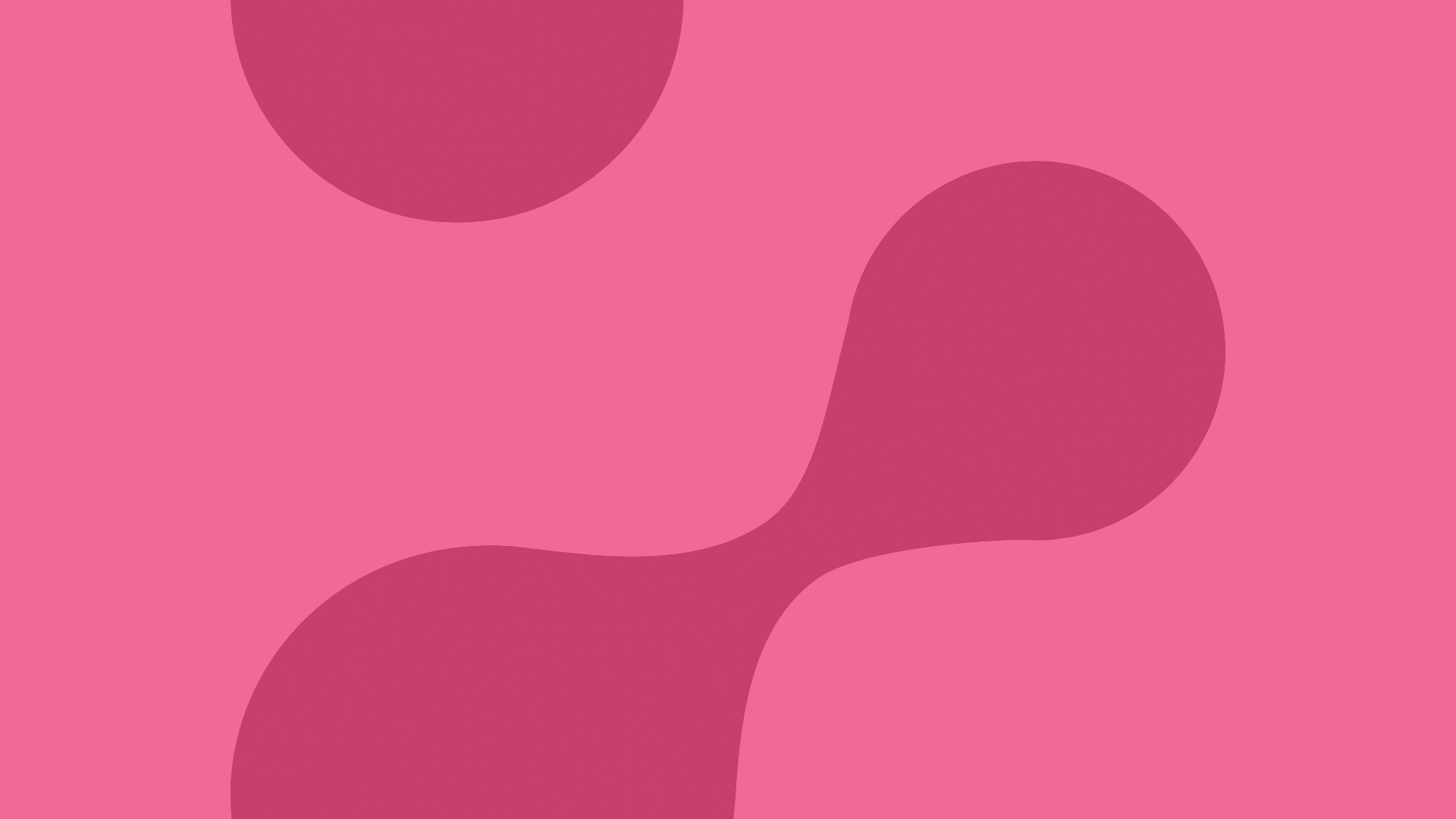
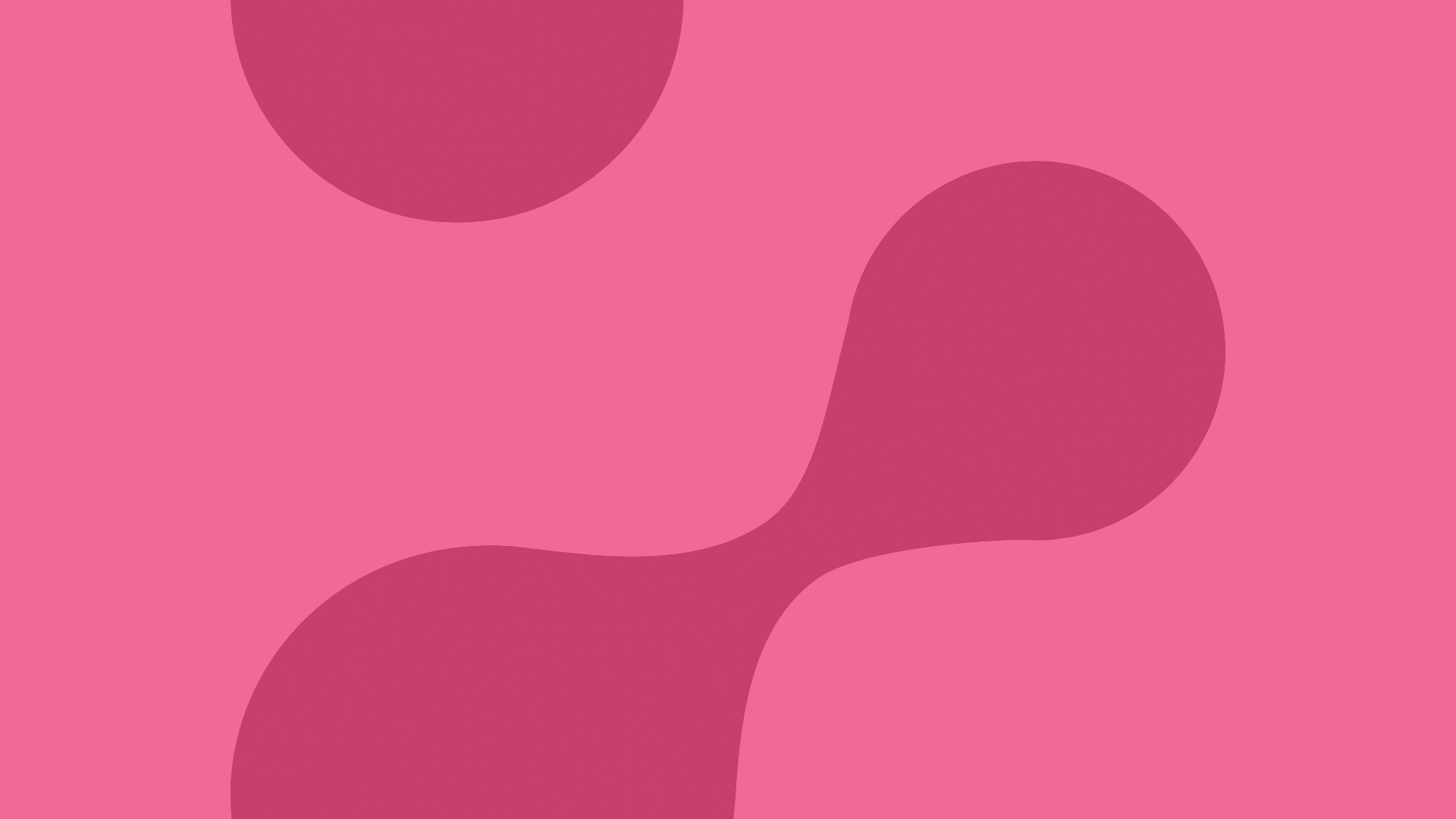
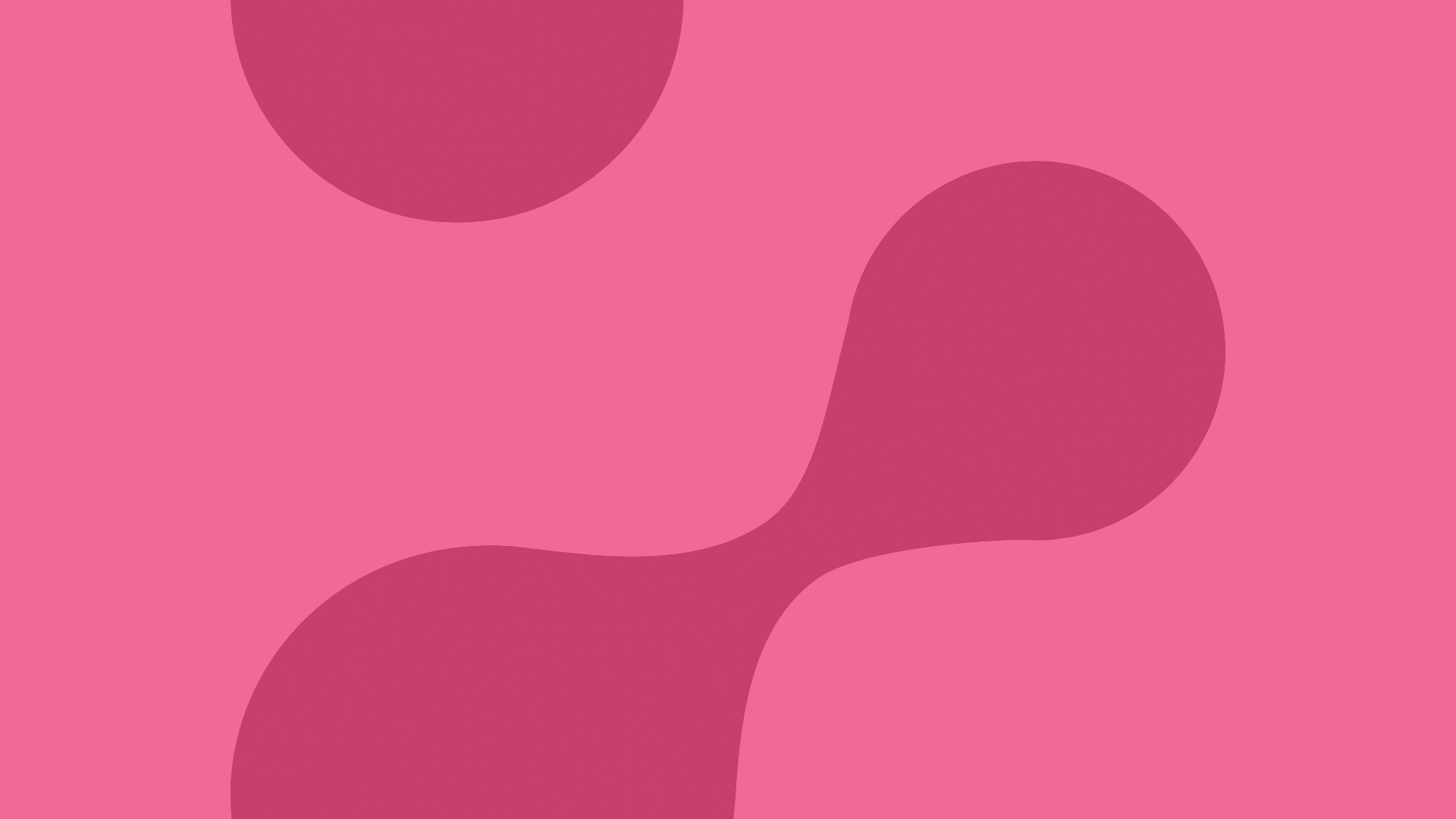
In Loki, students work in a blue desktop called Pakki.
On the front page, you can quickly see the status of your studies in the blue information block, which shows the number of completed credits, attendance information and your study right period.
You can also find quick links on the front page, both in the top menu and at the bottom of the page.
The most relevant locations for students:
PSP and registration for implementations found through this.
Studies menu, where you can find personal information and semester enrollment.
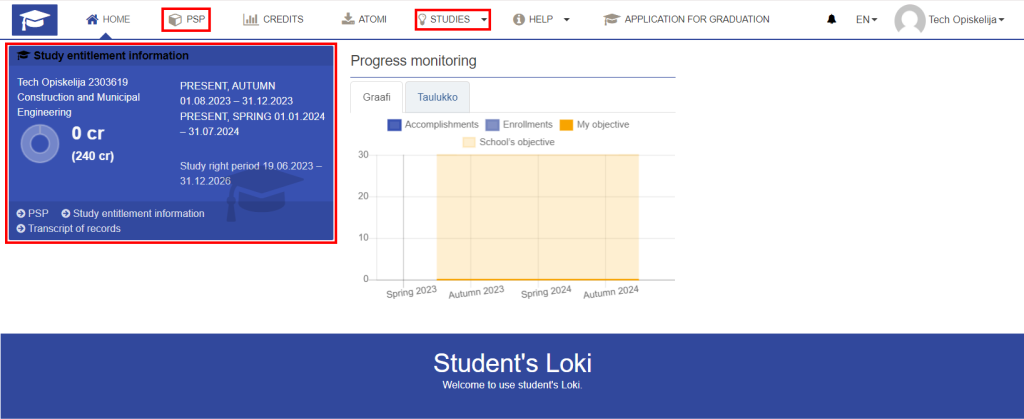
From progress monitoring you can see the status of your studies, enrollments, accomplishments and goals.
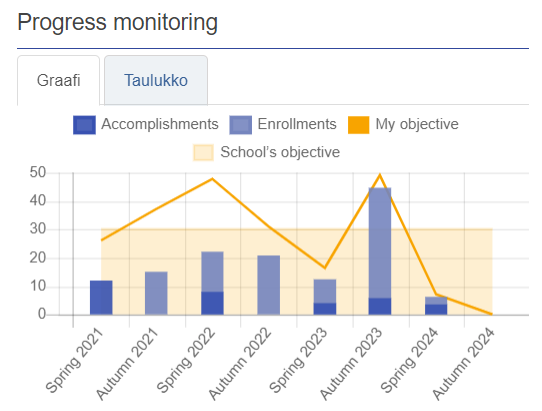
Your personal information can be found on the desktop in the studies menu:
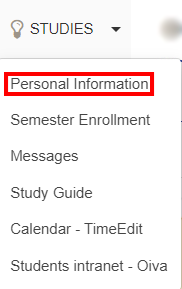
And in the upper right corner under your own name, by clicking my profile:
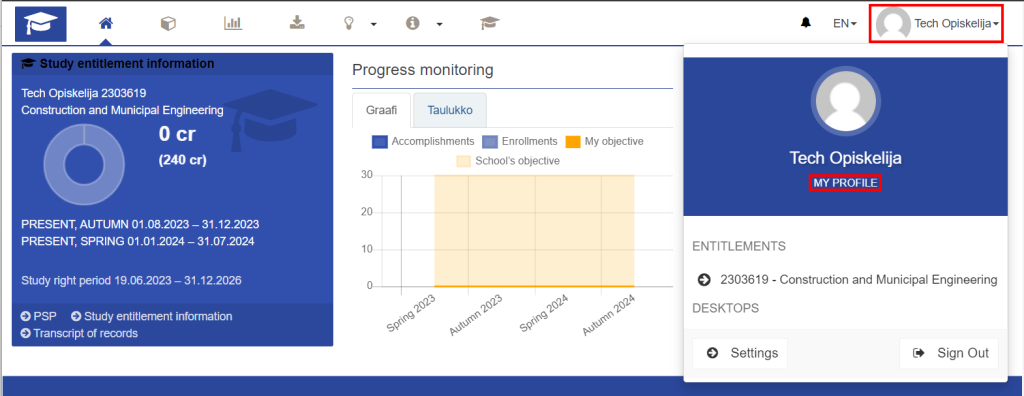
Under your own name, you can check your personal information, edit your contact information and data distributions, and add next of kin.
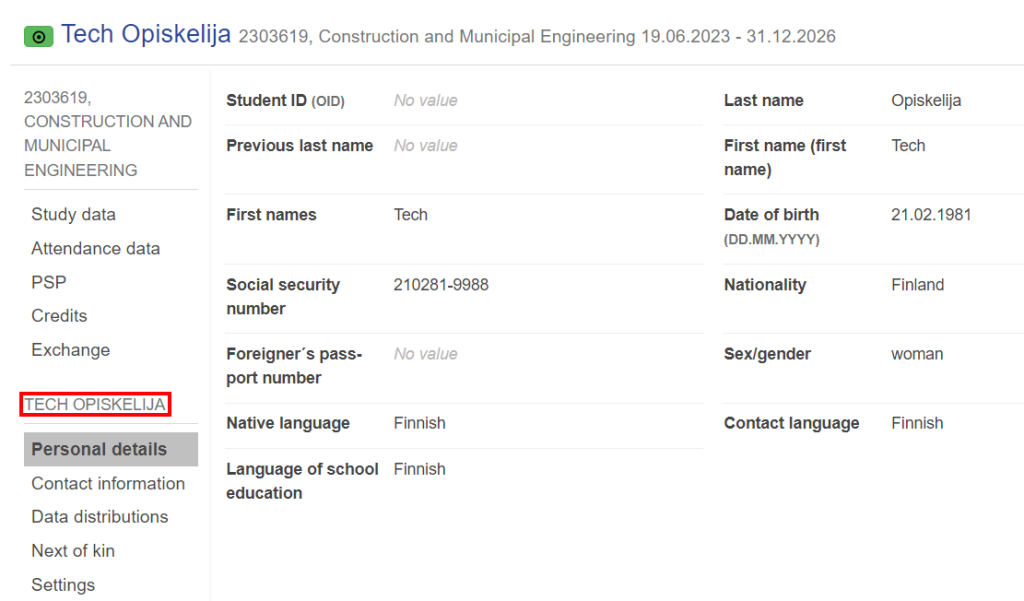
If you have several study entitlements, you can select the entitlement you want in Loki, by clicking on your name in the upper right corner:
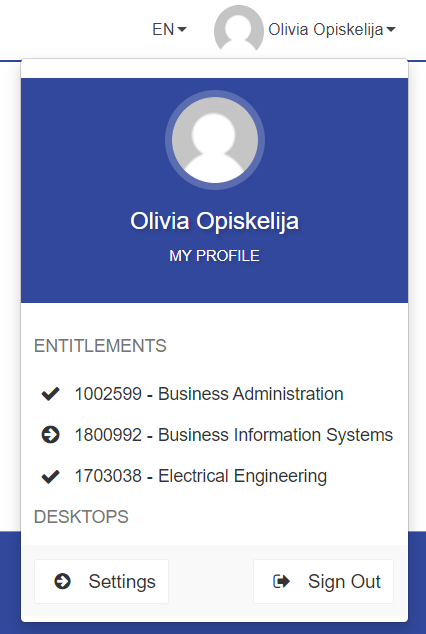
You only see your own entering group in your PSP.
Your PSP has been created according to the curriculum of that group.

You can see your own groups from My profile > Study data > Groups
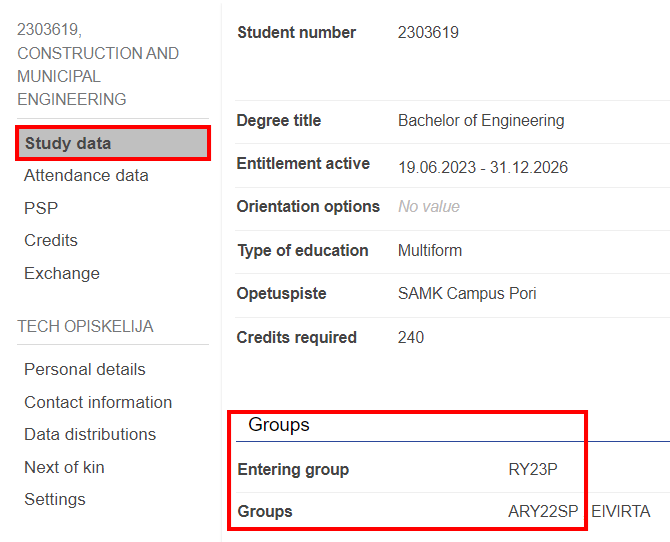
PSP, which means personal study plan, shows you the structure of your current curriculum and guides you in your studies. Through PSP, you can see your accomplishments, enrollments, evaluations and study pace.
In the inspection view, you can see the curriculum you are following (by default the curriculum of your degree program), the scope of the study courses, registration status and the performance grade when this has been marked.
In the status section, you can see the selected credits per requirement of the degree program, as well as completed credits and their average.
In this view, you can also download your transcript of records.
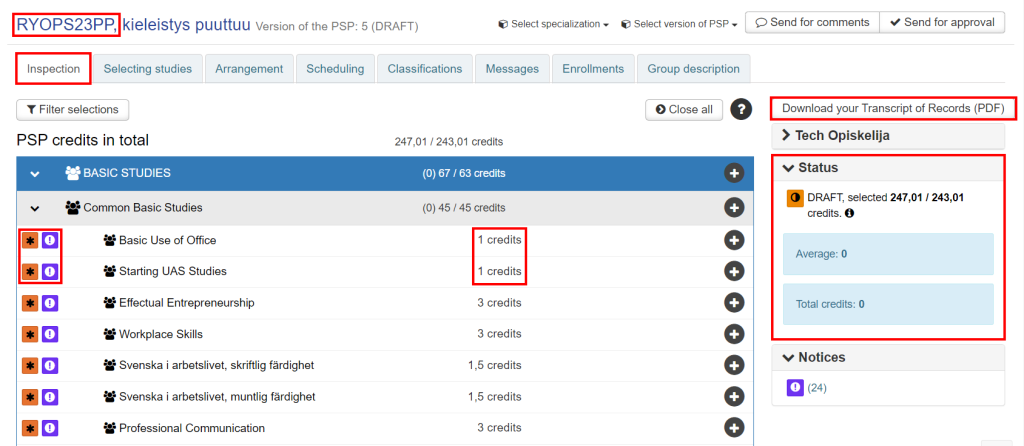
You can also see the progress of your studies according to your current study plan on the front page of your desktop.
The student must enroll as present or absent for the forthcoming semester.
You can register for the semester in section My profile -> Attendance data.
Click the Confirm Attendance button.
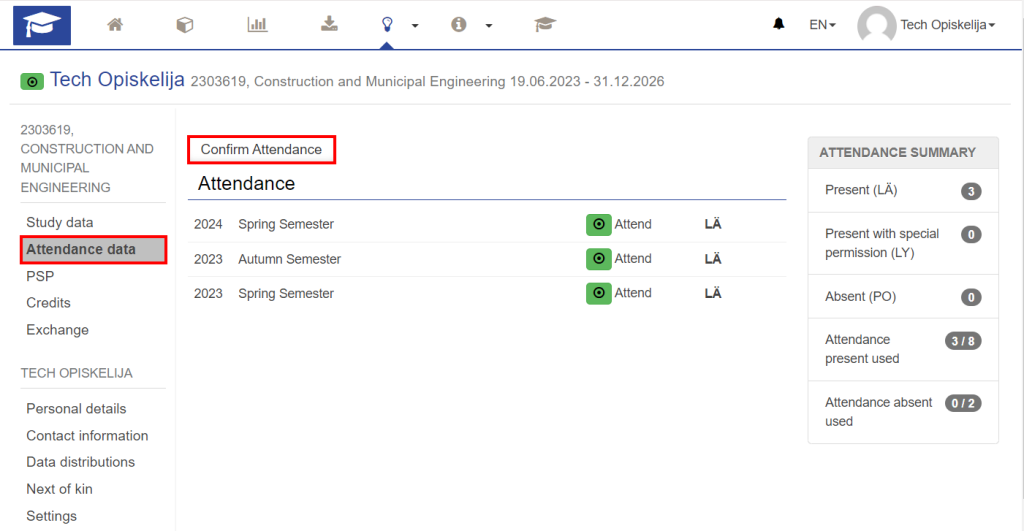
On this page, you can enroll for semester when the enrollment period is open.
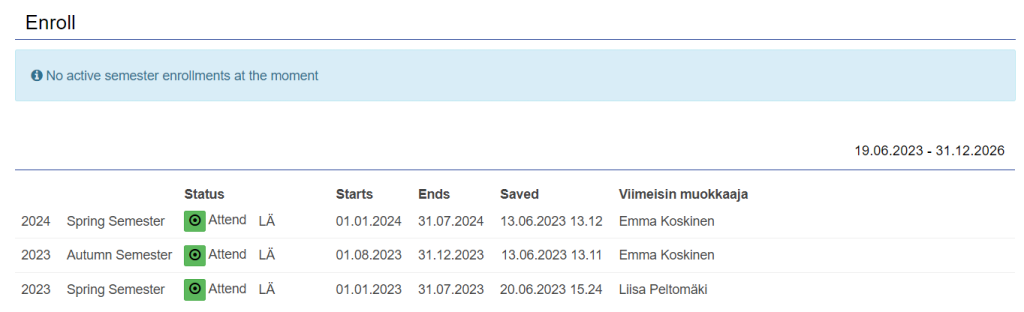
You can also access enrollment from Loki’s home page under the studies menu, from Semester enrollment.
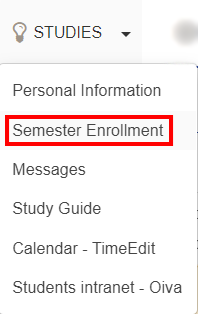
You register for studies in Loki or in Tuudo mobile application.
Loki > PSP > Enrollments
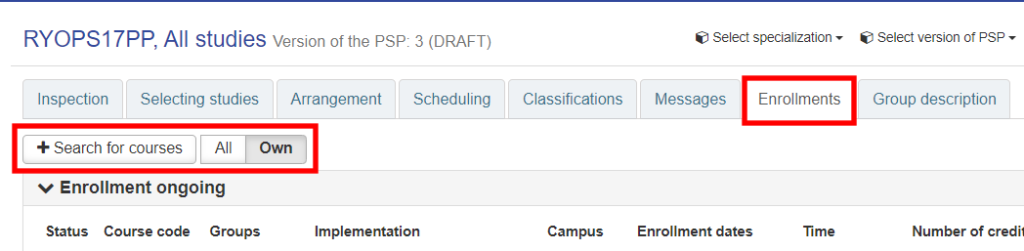
Search for courses – Search for courses where enrollment is ongoing.
All: Courses in PSP.
Own: Courses in PSP that are targeted at your groups.
Courses can be searched for by the name or the code of the course.
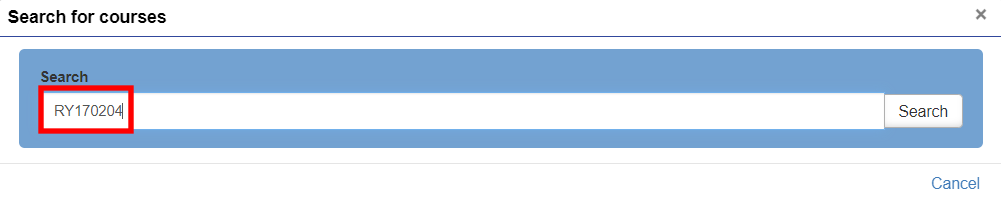
Search results:
Enroll button is located at the end of the line.
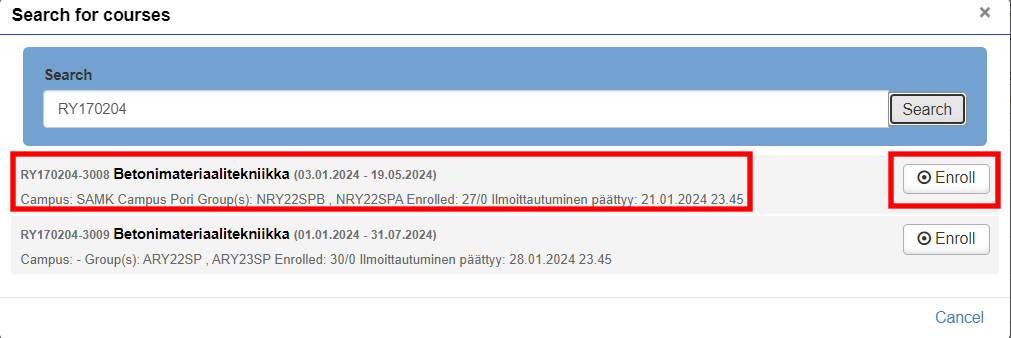
Clicking the course name will open details of it.
In this window you can enroll to a course by clicking Enroll in the lower right corner.
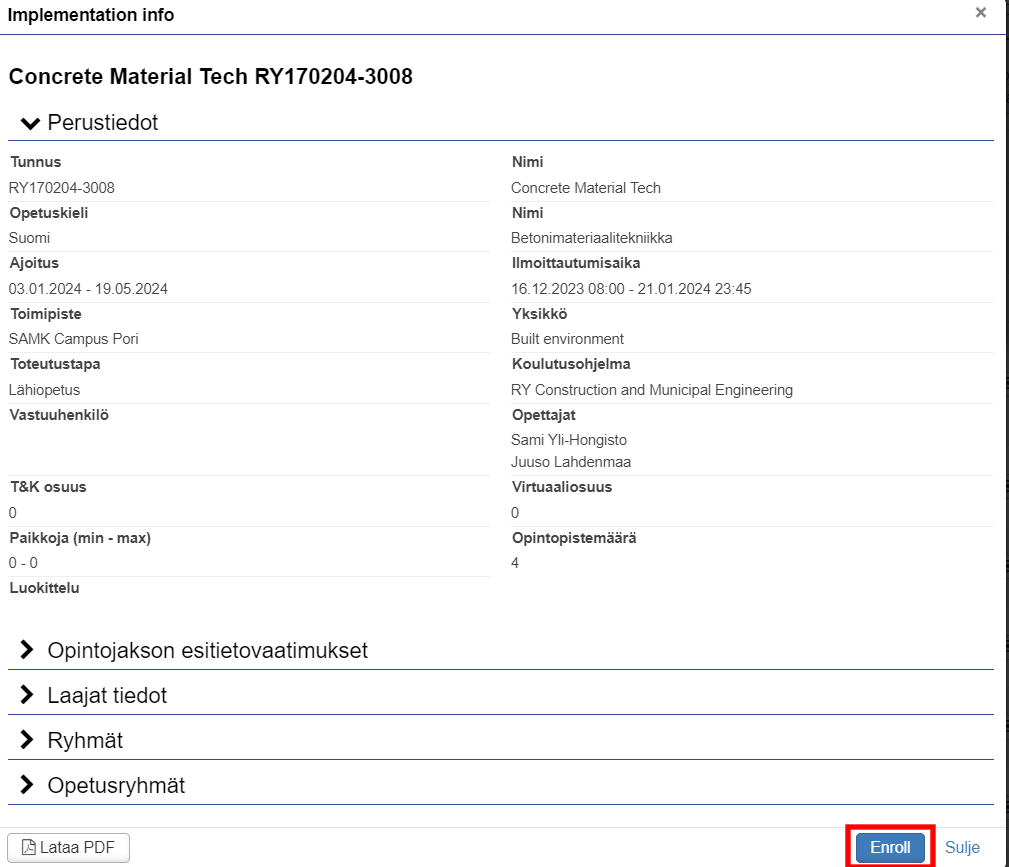
You can also enroll to a course at the Enrollment ongoing section.

Enrollment cancellation:
You can cancel your enrollment by opening section Enrollments at Enrollments tab.
Go to the enrollments tab in PSP, from there to the enrollments section and click Cancel.
The Cancel button can be found next to the courses you have enrolled in and for which you have not yet been accepted.
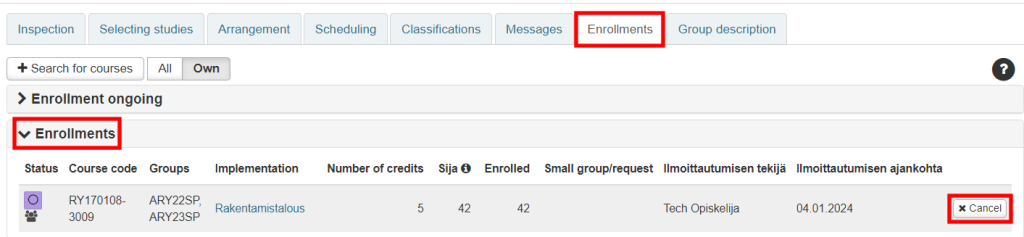
First click Cancel button and accept the cancellation of registration by pressing Continue.
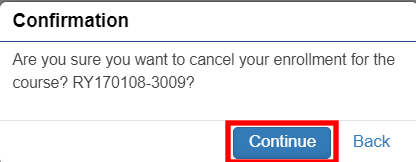
If the teacher has accepted your enrollment, you can’t cancel it. In that case you have to ask the teacher to delete your enrollment.